How to Use and Configure AWS CLI Environment Variables
Please use the menu below to navigate the article sections:
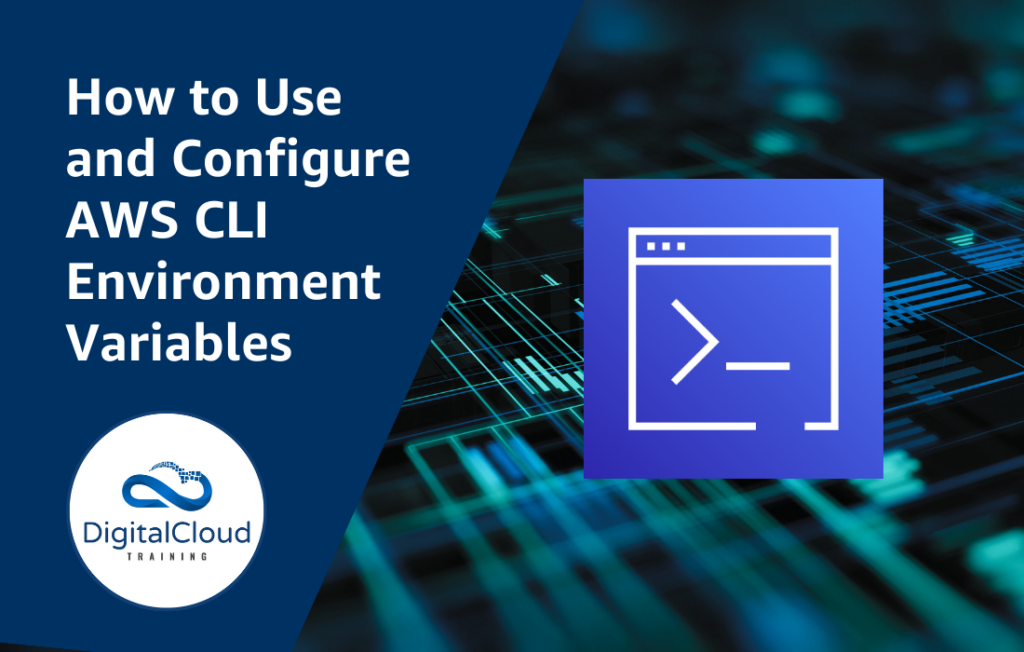
Environment variables play a vital role in configuring and securing applications, and their usage is particularly crucial when working with AWS CLI (Command Line Interface). In this blog article, we will dive into the world of environment variables, exploring their purpose, their significance in AWS CLI, and how to set and configure them effectively. We will also discuss the different types of environment variables and their use cases, along with best practices and common mistakes to avoid.
I. What are Environment Variables?
Explanation of environment variables
Environment variables are the key-value pair that reside outside the application but are used to configure dynamic values in your application. The values of environment variables may differ for different environments, meaning they are not hard-coded in your application. Additionally, the source of environment variables can also be different in different cases, such as Text Files, Any Secrets Manager, etc. Environment variables are commonly used to keep secrets and application configurations that vary from environment to environment.
How they work in AWS CLI
Environment variables play a crucial role in securing access keys, secret keys, and other sensitive information that AWS CLI utilizes. When any command is executed on AWS CLI, it can automatically fetch and utilize the values against the keys with specific names associated with AWS CLI configuration. For example, if you want to execute your command in any specific region, you can use the ‘AWS_DEFAULT_REGION’ environment variable. Likewise, you can set value against the ‘AWS_PROFILE’ environment variable to use any specific profile for commands. This way, without specifying regions, profiles or secrets, etc., every time in your commands and modifying them again and again, you can work on AWS CLI conveniently based on predetermined values set against environment variables.
Types of environment variables
A. System Environment Variables
At times, you may use a tool that requires you to set ‘PATH’ in the environment variables tab of your system. These types of environment variables are known as system environment variables. They are on the top of the system, and any change in them will be applied to all processes running under all user profiles across the system.
B. User Environment Variables
These environment variables are user-specific and only apply to any specific user profile. If users want to keep preference over system environment variables and settings only specific to them, they can customize these variables.
C. Custom Environment Variables
These environment variables are specific to processes or applications. If users are required to store any specific information utilized by any application or process, they can use custom environment variables. These variables can be shared across multiple applications or processes.
II. Setting and configuring Environment Variables in AWS CLI
Ways to set environment variables in AWS CLI
Setting environment variables for AWS CLI can be done in different ways, but each way has precedence over the other.
A. Command Line (Highest Precedence)
The command line can set each environment variable with its value. If you have already defined that variable in the system environment, configuration file, or credential file, then the command line will override it.
B. Shell Configuration Files / Machine Environment variables (Second Highest Precedence)
You have environment variables dialogue in system properties or shell configuration files like .bashrc, .bash_profile or .profile where you can define environment variables for AWS CLI. The command line can override these variables, but shell configuration files or system environment variables will override on aws configuration files.
C. AWS CLI Config / Credential Files (Lowest Precedence)
AWS CLI is also maintaining configuration and credential files where you can define your environment variables that are in your use frequently. These files have the lowest precedence over the environment variables defined in other ways.
Example of setting environment variables in Windows, macOS, and Linux
Each operating system will have a different way of setting environment variables for AWS CLI through its command line tool. Let’s discuss each one by one.
A. Windows
In Windows, we can use the Windows command prompt to set an environment variable by using the ‘set’ keyword before the key-value pair of environment variables. For example:
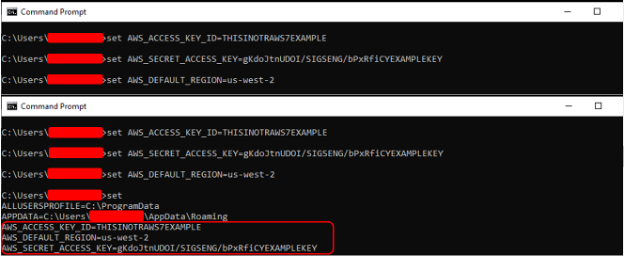
B. Linux/MacOS
In Linux or MacOS, we can use the terminal to set an environment variable by using the ‘export’ keyword before the key-value pair of an environment variable. For example:
Note: The above example will set an environment variable just for the current session, but if you want to set an environment for all sessions, then in the case of Windows, you can use ‘setx’ instead of ‘set’, and in the case of Linux/MacOS you can set variables in your shell startup script.

III. Configuring AWS CLI Environment Variables
How to configure AWS CLI environment variables
To configure AWS CLI with environment variables, you need to type ‘aws configure’ in your Linux/MacOS terminal or Windows command prompt, and in response, you have to input the values against ‘AWS Access Key ID’, ‘AWS Secret Access Key’, ‘Default region name’, ‘Default output format’.
Example of configuring environment variables
Run Command ‘aws configure‘ and provide values
After providing all values, you can confirm your configured environment variables in the ‘config’ and ‘credentials’ files that are placed in the ‘.aws’ folder created at this location: ‘C:\Users\[YOURUSERNAME]’
Use cases for setting and configuring environment variables for AWS CLI
A. Independent Configuration for Multiple Environments
Suppose you have configuration sets for AWS CLI for different environments (e.g., development, staging, production, etc.). In that case, you can easily switch between these environments by just setting environment variables. You can quickly change the AWS CLI configuration by replacing the environment variables associated with that specific environment. Environment variables are very useful in a production environment where you cannot afford mistakes.
B. Secure and Manage Secrets
When you are dealing with sensitive information, including AWS Access Keys that are not recommended to hard code and don’t want them to specify in every command, so, for that purpose, if you use environment variables, that will allow you to avoid specifying credentials in every command and separating your credentials from code will minimize the risk of exposing sensitive information.
IV. Best Practices for Using AWS CLI Environment Variables
Tips for using environment variables effectively
A. Assign Default Values
If you miss setting any environment variable, default values will work as a backup because empty values of environment variables may result in unexpected crashes or errors.
B. Document the purpose of each Environment Variable
Understanding the usage of each environment variable is important for all team members using them. In this matter, documentation with the purpose of each variable will help all team members correctly use environment variables and avoid wrong configurations.
C. Common Naming Convention
It’s crucial to follow the same naming standard when migrating across different environments (e.g., development, staging, production) to prevent confusion. The variables will continue to be named as they were, but their values may vary from one environment to another.
D. Configuration set for each environment
Using environment variables can simplify the deployment process by creating your configuration set for each environment if you have different environments, such as development, staging, and production. This approach will lead to avoid any misconfiguration and save time.
How to protect sensitive information in environment variables
A. Secure Storage
You must ensure your environment variables with sensitive data are stored and accessible on a separate secure and encrypted storage platform such as a secrets manager or any other cloud service.
B. Authorized Access
While using environment variables with secrets or sensitive information, it is important to set permissions and access control so that unauthorized individuals cannot access them.
C. Regular monitoring and rotation
It is important to periodically rotate your environment variables, especially AWS keys or other secrets linked with sensitive information. Regular rotation of environment variables will help you to avoid their leakage.
Common mistakes to avoid
A. Avoid Committing
While committing the changes to git, developers also commit and push environment variables that expose sensitive information to unauthorized personnel. There are multiple methods to avoid this mistake, but the most common is to keep your environment variable files separate from the repository or add them to .gitignore.
B. Avoid Logging
Sometimes for debugging purposes, developers log environment variables and then forget to remove them, this will result in data breach and unauthorized access. To avoid this mistake, you should never log such environment variables and try to use debugging tools specially designed for environment variables.
V. Conclusion
Recap of the importance of AWS CLI environment variables
- Using environment variables makes your experience simple, convenient, and smooth with AWS CLI.
- You can easily switch to the required settings or configurations without modifying and running multiple commands.
- Using environment variables will protect your sensitive information and reduce the risk of accidental exposure without specifying them in each command of AWS CLI.
- By just sharing the environment variable values for the configuration, you can safely sync with other team members and can be able to deploy the application across different environments.
Final thoughts and recommendations
- Make use of environment variables in all AWS CLI workflows.
- Encrypt sensitive variables, restrict their access, rotate secrets regularly, and store them on secure storage. Also, avoid logging for accidental disclosure.
- Use automation tools and scripts to consistently manage and set environment variables across environments(e.g., development, staging, production, etc.).
- Thoroughly test your code and applications with various environment variable configurations to ensure proper functionality and resilience.
- Check back regularly for updates, security advisories, and new features to improve your AWS CLI workflow and enhance your environment variables security.
Environment variables are a powerful tool for configuring and securing applications, especially when working with AWS CLI. They provide a flexible way to handle dynamic values, such as access keys and secret keys, without hardcoding them in the application code. By leveraging environment variables, you can simplify your AWS CLI interactions, enhance security, and streamline the deployment process.
Ready to Take Your Tech Career to the Next Level?
At Digital Cloud Training, we’re dedicated to your success. Our courses offer up-to-date content, equipping you with the expertise to stand out in the competitive tech job market.
Our On-Demand Training allows you to learn at your own pace, fitting seamlessly into your schedule. Dive into the world of cloud computing whenever and wherever suits you best.
But we don’t stop at theory. Our Challenge Labs provide practical, real-world scenarios where you can apply your newfound knowledge without the risk of unexpected cloud costs. Gain hands-on experience and sharpen your skills.
For those seeking an immersive experience, our Cloud Mastery Bootcamp delivers live, job-ready training. Led by industry experts, this accelerated program can get you certified faster than you thought possible.
It’s time to propel your tech career forward. Join us at Digital Cloud Training and unlock your full potential in the world of cloud computing.


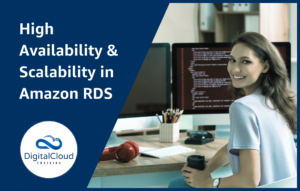
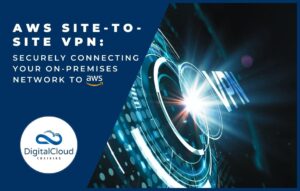

Responses