What is AMI in AWS?
Please use the menu below to navigate the article sections:
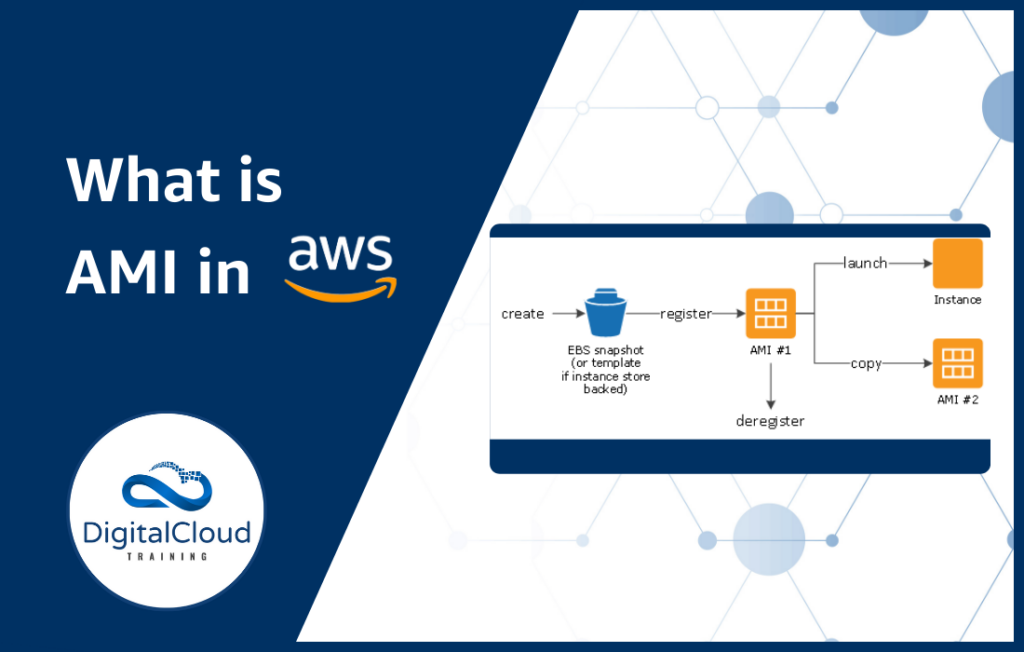
Explore the world of AWS and unlock the full potential of Amazon’s powerful cloud services – starting with Amazon Machine Image (AMI). Join us as we delve into the ins and outs of AWS AMI, including its capabilities, benefits, and step-by-step guidance on creating an AMI from an EC2 instance.
To become a true master of AWS AMI, discover how AWS certifications and training courses can elevate your skills and advance your career. Get ready to enhance your understanding of AWS AMI!
AMI In AWS – What Is It?
An Amazon Machine Image (AMI) is a template that contains all the information you need to launch a new EC2 instance. An AMI can be used to launch multiple new EC2 instances, all with the same configuration.
AMI In AWS – What does it do?
AMIs allow you to pre-install any required packages on an EC2 instance, improve boot time, implement security controls for all instances simultaneously, and launch production-ready instances quickly when needed.
AMIs provide a blueprint for the root volume which is needed to launch a particular instance. This blueprint typically includes the operating system, an application server, and applications.
An AMI image consists of the following properties:
- Region e.g. US-East-1
- Permissions for launching AMI e.g. only the admin role can launch AMI
- Operating System e.g. Windows
- Root device Storage e.g. 20GB
- Architecture e.g. 64-bit architecture
If you look at the below AWS diagram, you can see the basic lifecycle of an AMI. You create it, register it, and then use that AMI to launch one or more EC2 instances. You can copy an AMI and de-register it too.
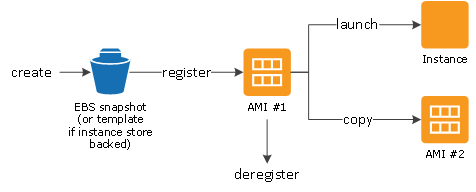
You can create a custom AMI and put it on the AWS marketplace so others can use that AMI to launch their instances. Today, many public AMIs from AWS marketplace are downloaded to launch EC2 instances e.g. AMI for python and Ubuntu, AMI for deep learning having TensorFlow and GPU, etc.
Benefits
AMI provides a lot of benefits to businesses running their infrastructure on AWS. Some of the core advantages of AMI are listed below:
Faster set-up
One of the major benefits of an AMI deployment is that the process is much quicker and easier than traditional software installation. When you deliver software as an AMI on the AWS marketplace, there is no lengthy configuration, manual installation, or additional hardware needed on the user’s part.
High flexibility
AMI supports different operating systems and their different versions, like Windows and various flavors of Linux. AMI has other valuable services, including hardware extensions to improve AMI functioning. All the AMIs are compressed, secured, and encrypted across all operating systems.
Cost reduction
When using the EC2 instances, AWS calculates the bill according to actual resource usage, e.g., memory, CPU, storage, etc. There is no upfront cost.
Free trial
Like most of the AWS products, you can try it for free. You can evaluate if it suits your business needs and then decide whether to continue using it. Note that not all of the AMI-based products offer a free trial. You can select an AMI which is eligible for a free trial. Keep in mind that you might still be charged for the actual infrastructure in form of EC2 instance, storage, etc.
Preconfigured templates
AWS AMI has a lot of preconfigured templates that are already equipped with the software you need, hence making the deployment process efficient and less time-consuming.
Various Uses Cases
Below, we’ve listed some use cases where you should take advantage of AWS AMI:
Replicate servers quickly
Consider a scenario where you want to launch 10 servers with the same configuration. The traditional way of doing that would be to manually launch a new instance every time and install the required packages for each installation. This is where AMI truly shines. Using AMI, you can configure your EC2 instance just once and then create an AMI image of that instance. You can deploy the remaining 9 servers using that AMI image easily and quickly.
Create virtual servers to maximize your hardware usage
You can improve hardware usage by creating virtual servers with the help of AMI and placing many virtual servers or VM’s on each physical server. That will allow you to fulfill your business needs without buying extra hardware like storage disks, higher CPU, etc. Additional data on your infrastructure can be stored on a network device (EBS) and made available with a single click. As a result, you will save storage space and will have better processing speed for your hardware.
Create virtual servers for quickly provisioning complex applications
Using AMI, innovative servers can be provisioned and implemented fast and effectively, improving application performance. One such example is an AMI built with Habana SynapseAI, HPU Driver, Docker, and PyTorch Frameworks, which are much easier to install and configure manually.
You can restrict the AMI’s with proper permissions
As security is of utmost importance for any organization, AMI’s has built-in security through proper permissions for launching the AMI and encryption. You can restrict certain accounts or certain roles to launch only specific AMIs. For example, you can allow only admins or DevOps lead to launch the production environment AMI.
How To Create AMI from an Instance of EC2
To use an AMI, you can either create an AMI from one of your own EC2 instances or you can use any AMI already present on AWS. In this guide, we will create an EC2 instance using one of the publicly available AMI, and then we will create our own AMI using this instance.
Steps Involved
- Launch an EC2 instance in AWS console.
- Add a name for the instance. In the “AMI” dropdown, select one of the available AMIs for your OS. The below image shows different AMI images available for Linux OS. Select any AMI which is available for the free tier. Select the architecture i.e. x86.

- Select the instance type according to your needs. We selected “t2.micro” which is eligible for free tier. Also, select a key pair for login.

- Select security group for network connectivity and select the storage.

- Click on the “Launch instance” button to launch the instance. After few minutes, the instance will be up and running.
- As you see in the below image, the instance state is “running”. Now, you can create its AMI.

- To create the AMI image:
- Select the instance checkbox on the left
- Click on “actions” 🡪” Image and templates” 🡪” Create Image” link. See the screenshot below for reference.

- Now you will be presented with the main screen of image creation. Add the image name and description, and mention the storage volume size as mentioned in below screenshot:

- Add any tags to the AMI image and click on the “Create Image” button to create AMI. You will see a message on AWS console about image creation in progress.

- Access “AMI’s” in the “Images” section on the AWS console. You will see your AMI image being created. See the reference screenshot below; the status of AMI is “pending”. It will take a few minutes for the AMI to be created. In my case, it took around 6 minutes for AMI to be created.

- The status will be “available” after the AMI is created successfully.

- If you go to the snapshots, you will also see a fresh snapshot recorded during the creation of this AMI.

- Let’s create a new instance from the AMI which we just created. Go to the AMI’s section and select the AMI. Click on the button “Launch instance from AMI”.

- On the Create Instance screen, you can change the instance type. By default, your selected AMI will be shown; however, you can also change the AMI. Let’s keep the same AMI for this instance.

- Follow the same settings to create the instance. Mention storage volume, security group settings, tags, etc. Launch the instance. Your instance will be up and running.
Why It’s Important
It is important to preserve the important configuration and installations of your instances. Using AMIs of your production, staging, and development servers, you can easily create temporary instances quickly without wasting time and effort. This is especially crucial if your servers have complex installations and configurations.
Get AWS Certified
Enhance your practical skills and deepen your understanding of AMI through AWS certifications such as the AWS Solutions Architect Associate and AWS SysOps Administrator. To best prepare for your AWS certification exam is to enroll in our comprehensive AWS training. Learn the ins and outs of AWS services and gain confidence in your ability to succeed in the exam. Whether you’re seeking certification or just want to expand your knowledge, our courses are the perfect foundation for success.
With Digital Cloud Training, you’ll have access to a wealth of valuable resources including unlimited access to our entire cloud training catalog through our Membership program, hands-on experience through our Challenge Labs, and popular AWS training courses designed to maximize your chances of securing your certification on the first attempt.
Start your journey to becoming an AWS expert today with Digital Cloud Training.





Responses