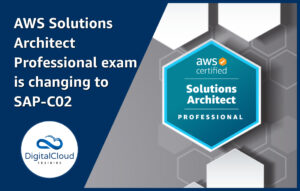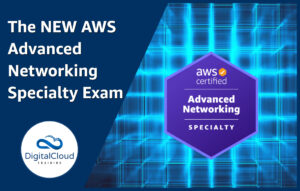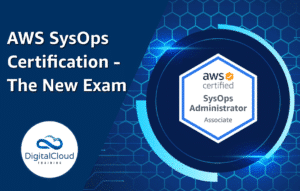How to Book your AWS Certification Exam – A Step by Step Guide
Please use the menu below to navigate the article sections:
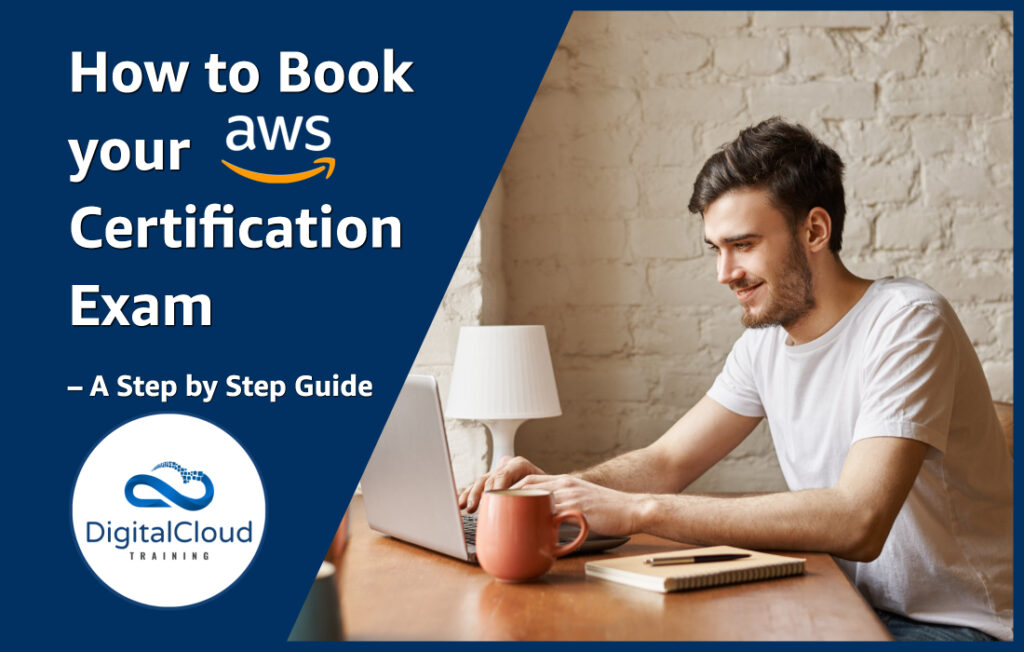
You have studied hard and feel confident that you’re ready to book your AWS Certification exam. However, you are not sure where to start and which option is the best for you. Don’t worry! You have come to the right place! In this article, we will walk you through the process of scheduling your AWS exam – step by step. Let’s get started!
AWS Exam Scheduling Options
You usually get two options to register for your AWS Certification exam:
Online Proctoring
Online proctoring allows you to take your AWS exam from the comfort of your own home or office. This option is great for those who are looking for flexibility and convenience. Online proctoring is available for all AWS Certification exams from two test delivery providers: Pearson VUE or PSI (for candidates in mainland China, online proctoring is only available via PSI). Both Pearson VUE and PSI support online proctoring in English. In addition to English, Pearson VUE offers online proctoring in Japanese and PSI supports online proctoring in Mandarin.
With online proctoring, you will be connected to a live proctor who will monitor your exam session. The proctor will ensure that the examination environment meets AWS security requirements and is tamper-free. If you encounter any technical issues during your exam, the proctor will help you resolve them.
While exam appointments are available 24 hours, 7 days a week, it’s recommended to schedule your exam in advance so you’re more likely to find a time that suits you (in your time zone).
While this option is considered the best choice for most test-takers, online proctoring is currently not available for candidates in mainland China, Japan, Slovenia, or South Korea.
Testing Centers
As an alternative, you can take the exam in a physical testing center. This option is suitable for people who require the technical equipment for an exam (e.g. a computer that meets the system and security requirements). Of course, you’ll have to factor in travel time and expenses with this option – as you are taking the exam in a designated physical testing center. To find a testing center near you, you can search availability by ZIP Code for Pearson VUE and PSI.
Keep in mind that availability may be limited depending on your location.
Note: Testing centers may still be closed due to local health guidance. Therefore, check the availability of testing centers before you start the booking process.
How to Book Your Exam – Step by Step
Now that we have covered the basics, let’s walk you through the process of booking your AWS exam.
Step One: Create an Account with AWS Certification
To book your AWS exam, you will need to create an account on the Amazon Web Services Certification website. Creating an account is easy. All you need to do is fill in your personal information and submit your application. AWS has a very secure system that requires you to enter OTP codes sent via email and mobile phone to ensure that your account is not compromised.
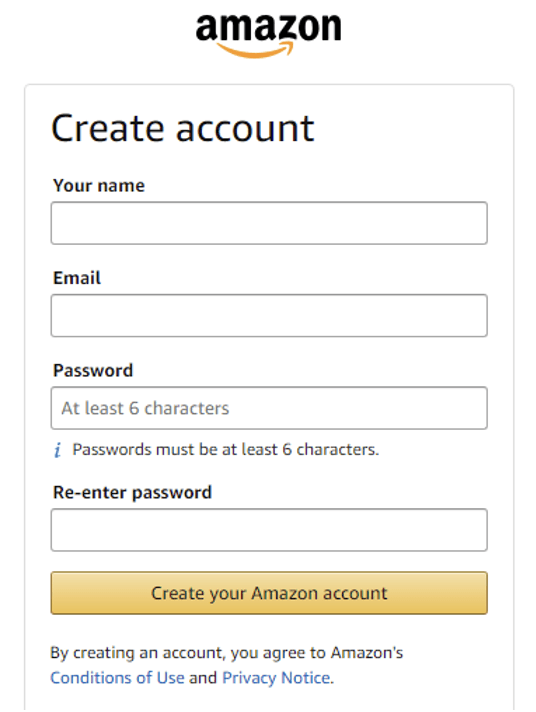
Step 2: Sign the AWS Certification Program Agreement
You will not be allowed to proceed with any further steps until you have signed the AWS Certification Program Agreement. The agreement sets out the rules and regulations for taking your AWS exam. By signing the agreement, you confirm that you are at least 18 years old and that you have read and understood all of the terms and conditions.
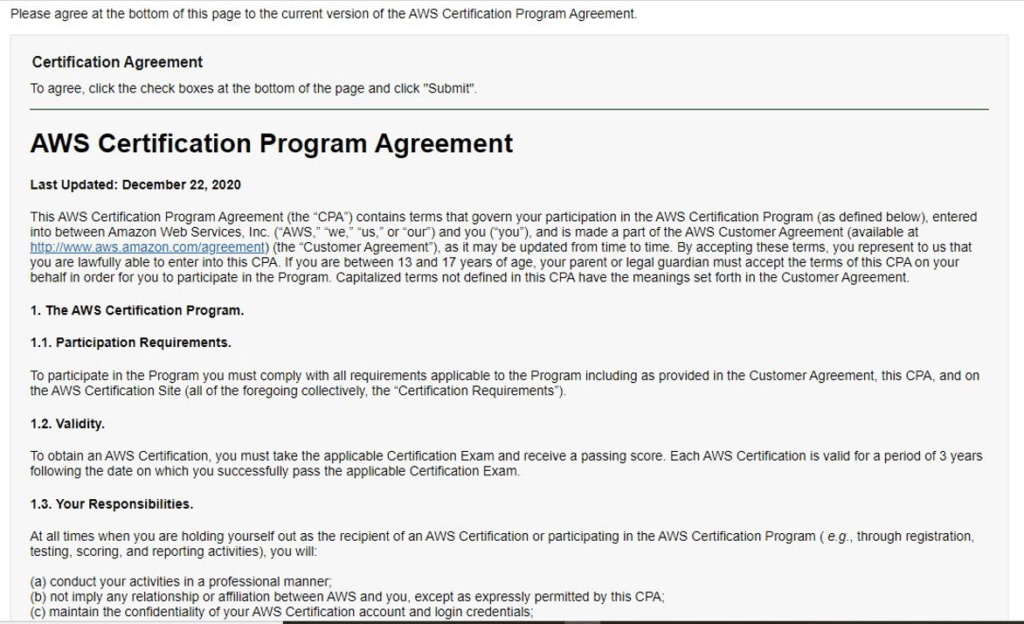

By the way, candidates ages 13-17 are permitted to take AWS Certification exams with the consent of their parent (or legal guardian). For more details, please see the AWS Certification FAQ (“About AWS Certification”)
Step 3: Verify your Name
You must verify your name before you can proceed to the next step. AWS requires this for security reasons, as they want to make sure that only authorized individuals book an exam.
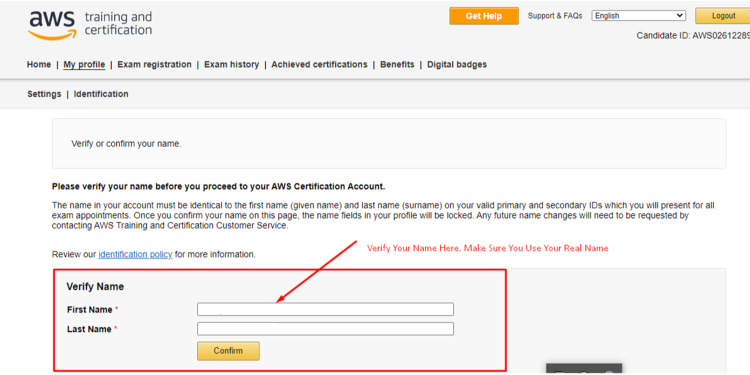
On the top menu, you will see the Exam Registration button. Click on this to proceed to the next step.
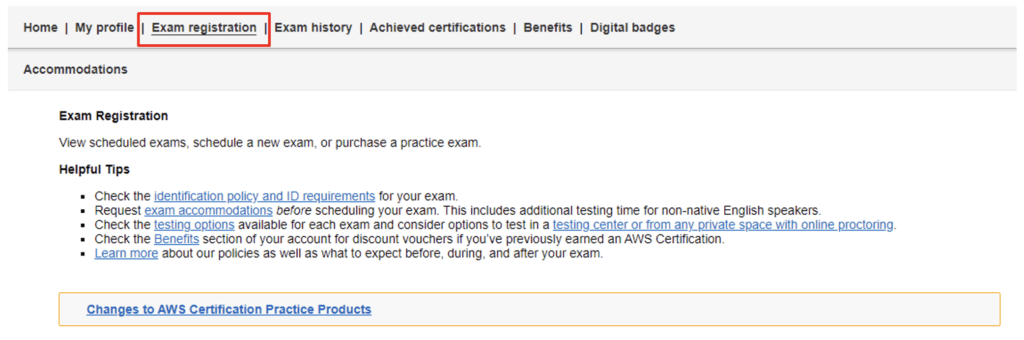
Step 5: Scroll down to see eligible Exams
You will find a list of all the eligible exams on this page. Scroll down to find the exam that you want to book. Here, you will find a wide range of exams including Associate-level, Professional-level, and Specialty-level.
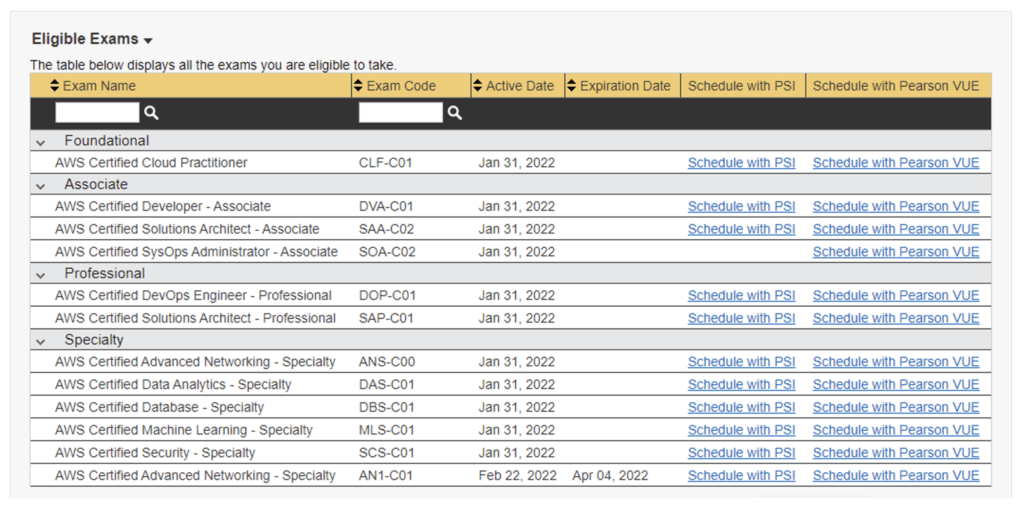
Step 6: Choose a Vendor
On the right side of the eligible exams list, you will find two columns:
- Schedule with PSI
- Schedule with Pearson VUE
Search for the exam you want to take and click on the third-party vendor of your choice.
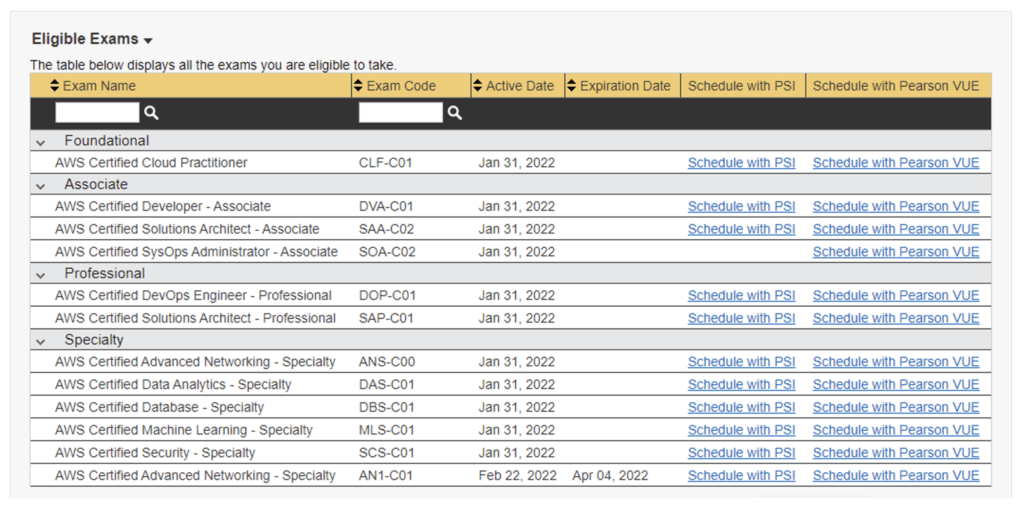
Scheduling your AWS exam with PSI and Pearson VUE
For demonstration purposes, we will walk you through both options.
- Schedule with PSI
When you choose ‘Schedule with PSI’, you will be redirected to the PSI website. If you are not redirected for some reason, hit the “POST” button.

Remember, the PSI console will take you to a window that contains the specific information of the exam you have chosen. For instance, this is what you will see when you choose the AWS Certified Advanced Networking – Specialty exam:
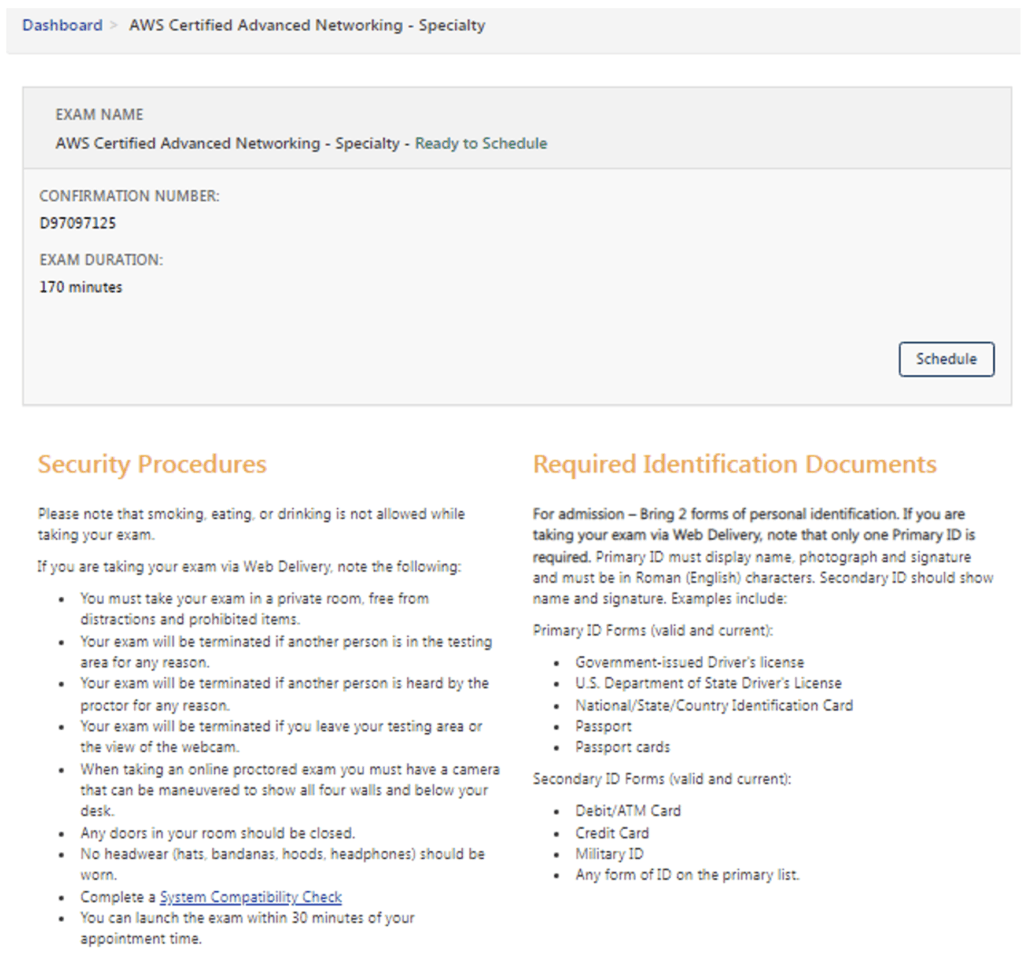
It is highly recommended that you run a system compatibility check before you make your final selection. This way, you can be sure that your computer meets all requirements. You’ll also find an overview of the accepted identification documents that you will need for your exam.
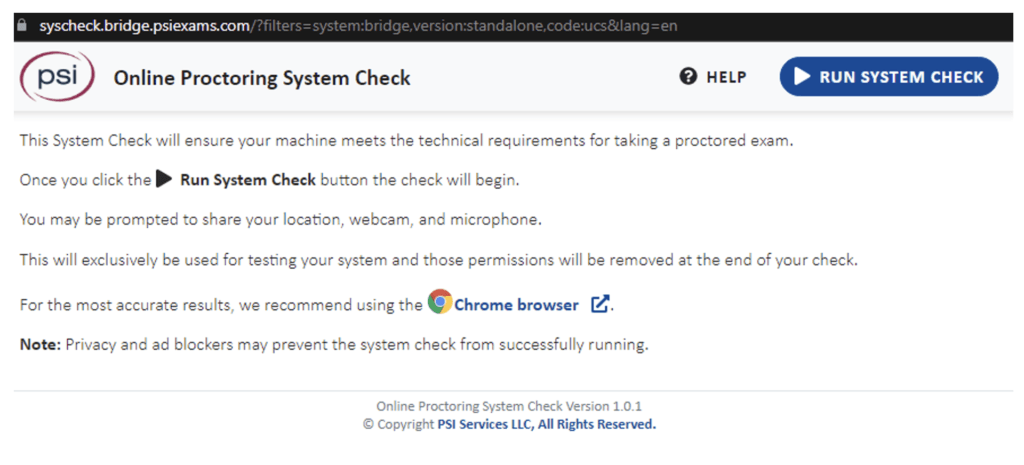
Make sure to check the “Remote Online Proctored Exam” option when asked to select the delivery mode for scheduling. This will ensure you get to take your exam online from the comfort of your home.
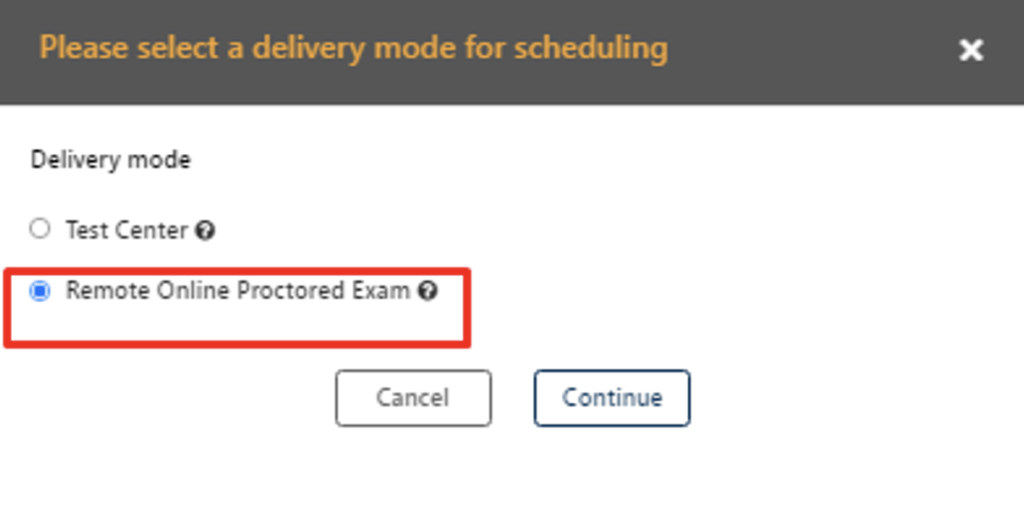
Next, choose your preferred exam language, proctor language, date/time, country, and time zone, and click continue.
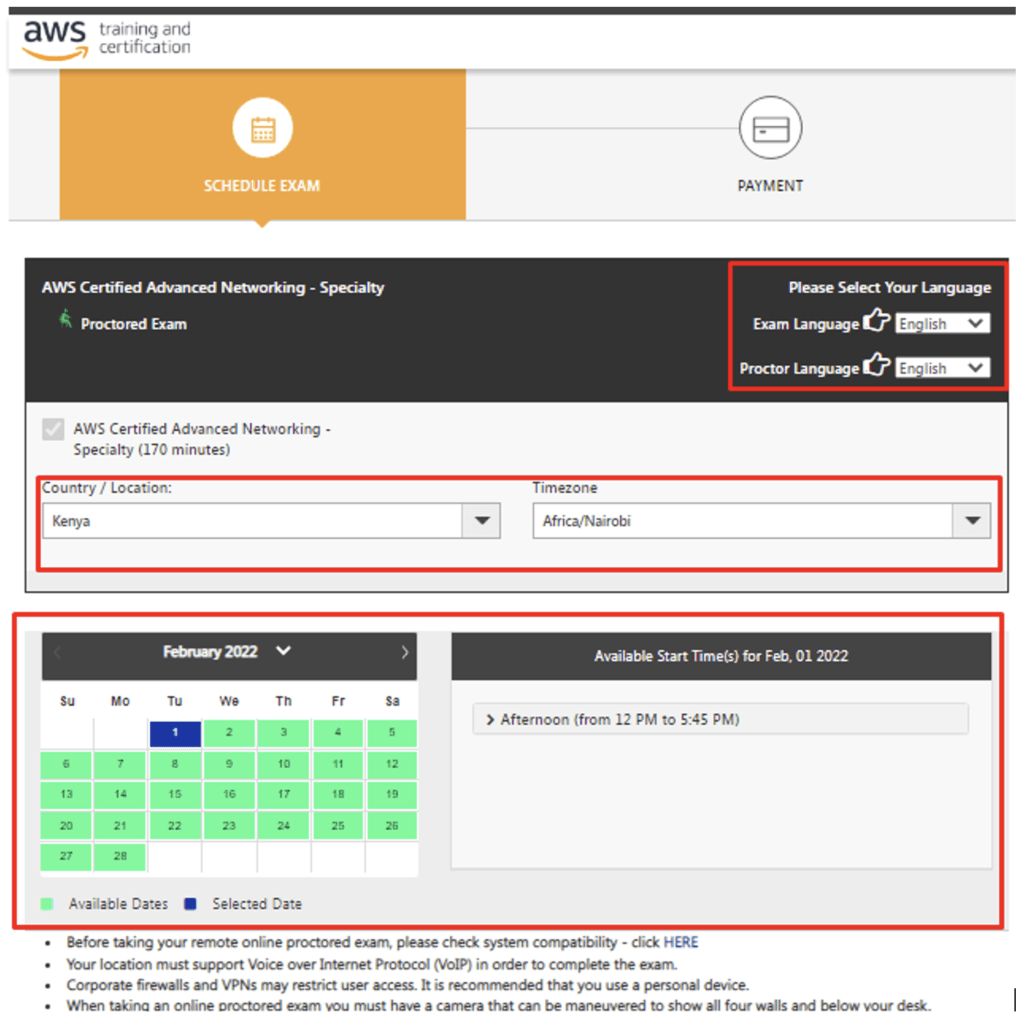
Once you get to the Payments Page, remember to enter your promotion/voucher code.*
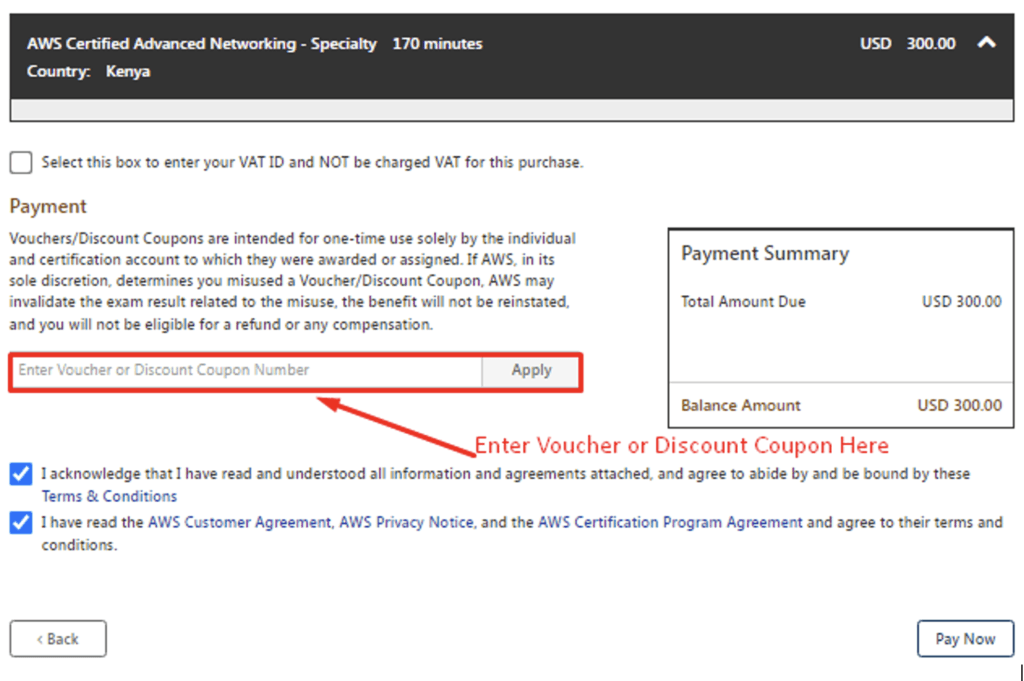
That’s it! You have completed the process of booking your AWS exam with PSI!
Schedule with Pearson VUE
When you choose ‘schedule with Pearson VUE’, you will be redirected to the Pearson Vue website. If you are not redirected within 30 seconds, click the “force login attempt” button.

Keep in mind that you will be redirected to the specific exam you have chosen.
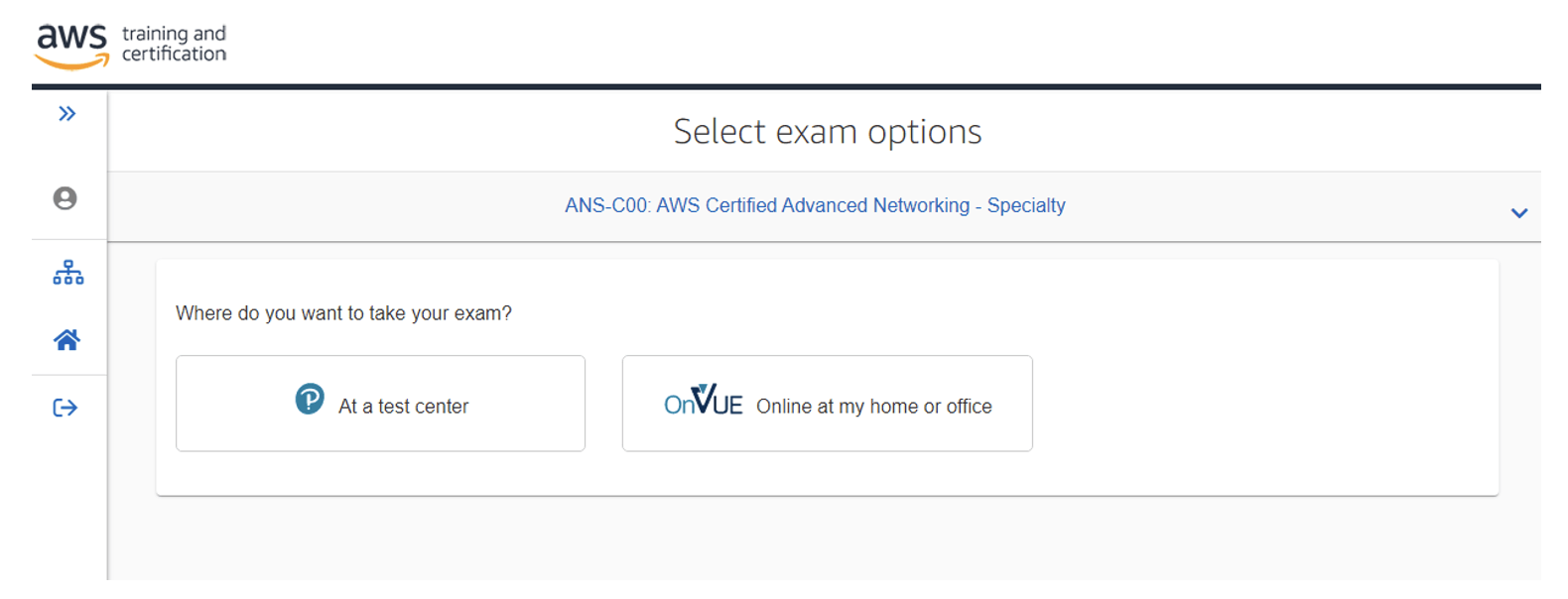
To take the exam online, click “OnVUE online at my home or office” button.

It is recommended to run a system test. This will help to ensure that your computer meets all of the requirements. Also, make sure your webcam, internet speed, and microphone are okay before taking the exam.
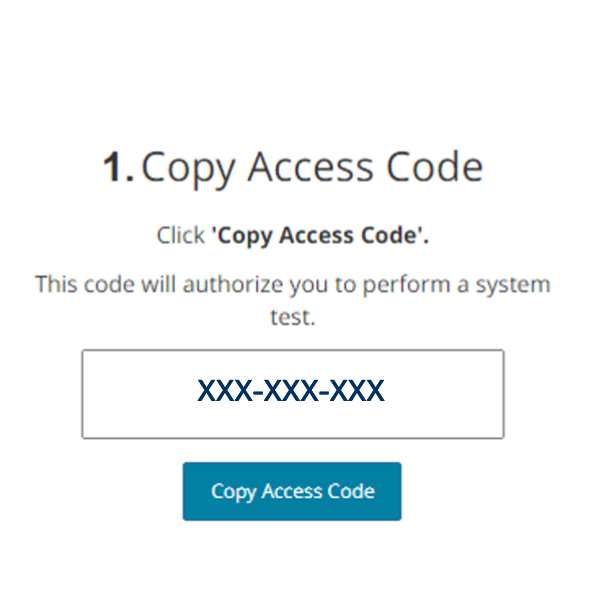
Select your preferred language and click next.
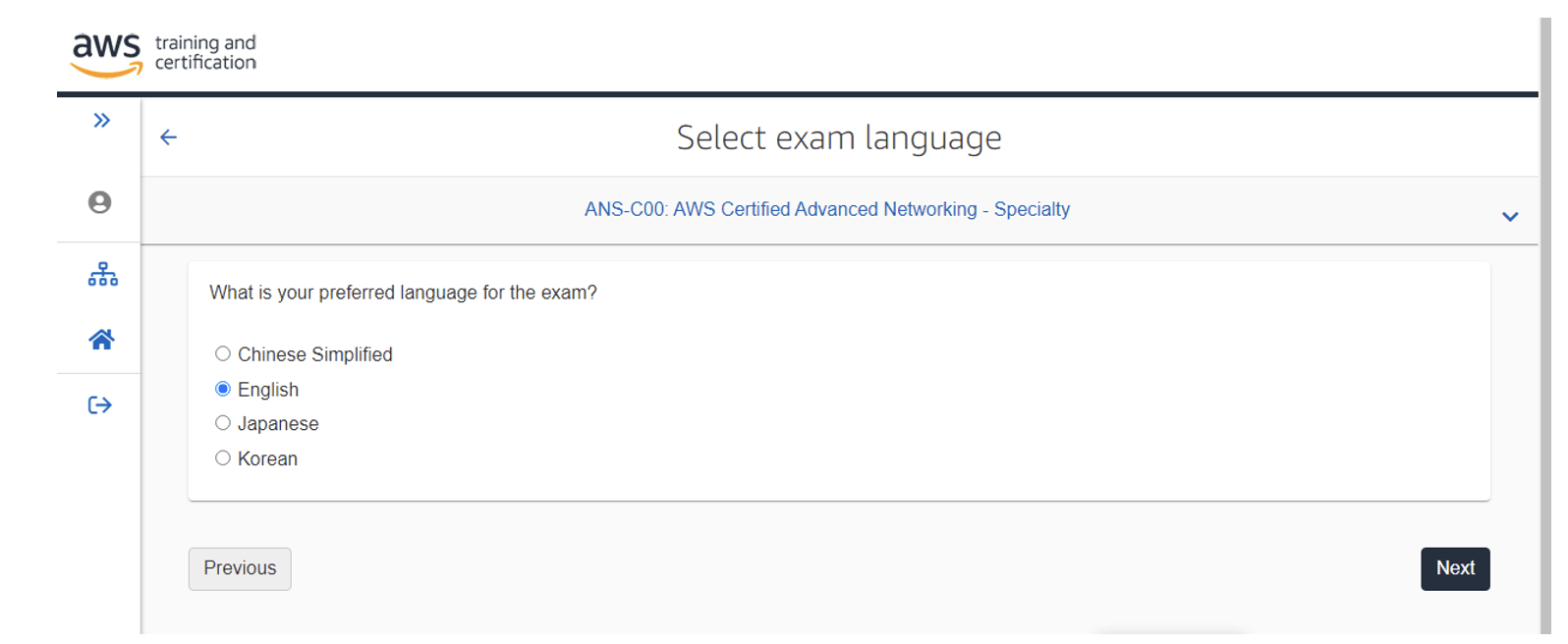
When you click next, you will be taken to a new window that contains information about the exam you intend to take.
Next, “agree to online exam and Amazon Web Services policies” and make sure to check all the boxes.
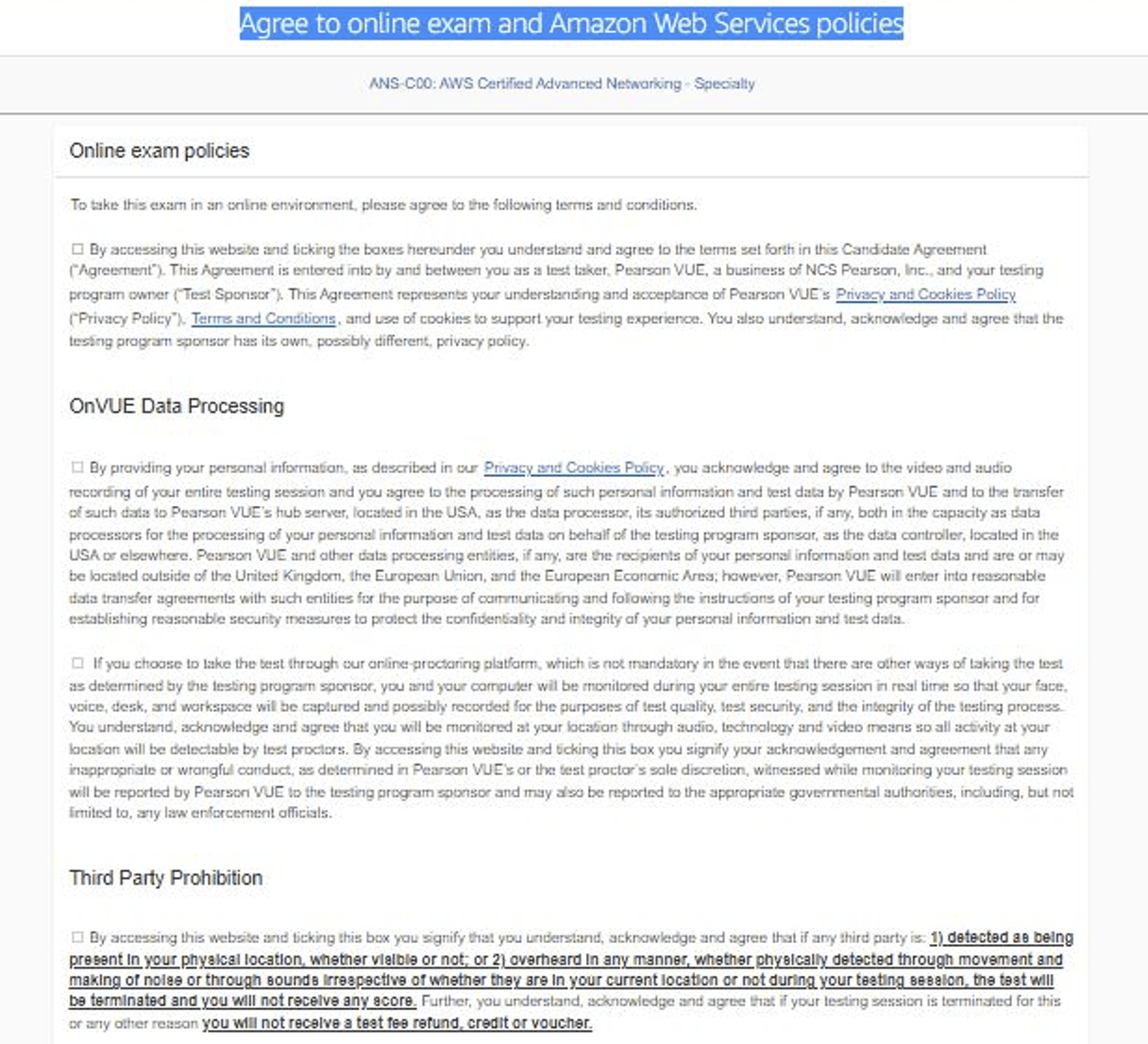
Select the proctor language on the next screen.
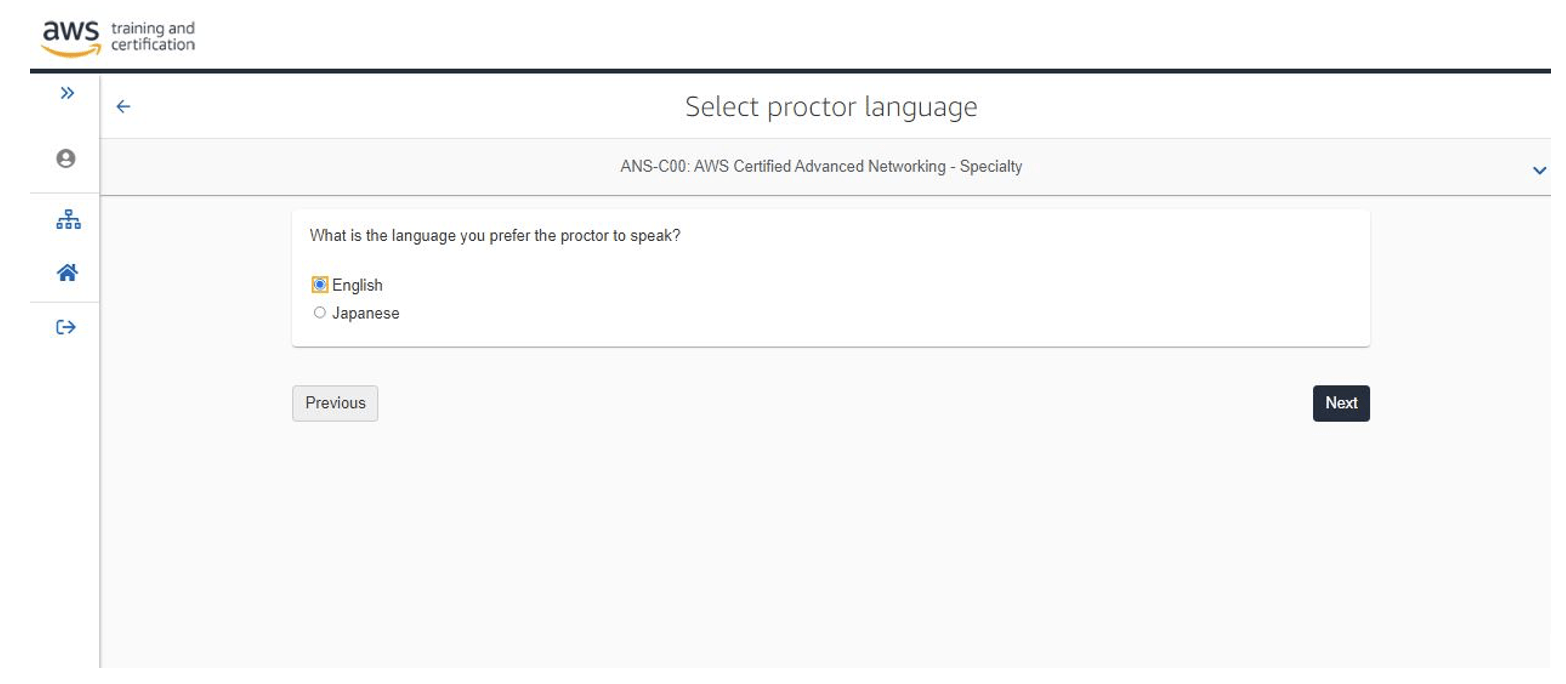
On the “Find Appointment” Screen, select the exam date.
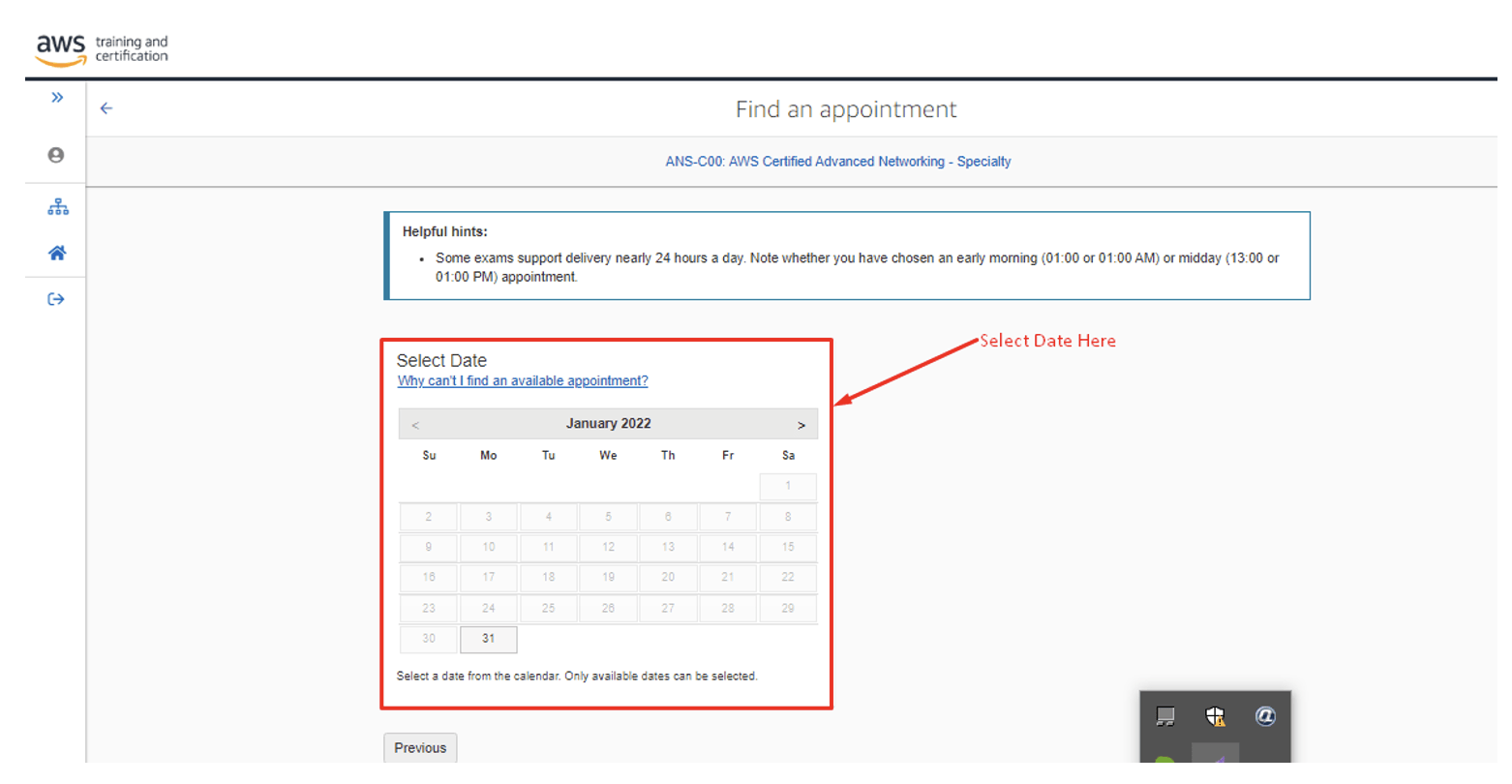
Go to the payments screen and pay for the exam. Don’t forget to enter your 50% discount voucher/AWS promotion code*
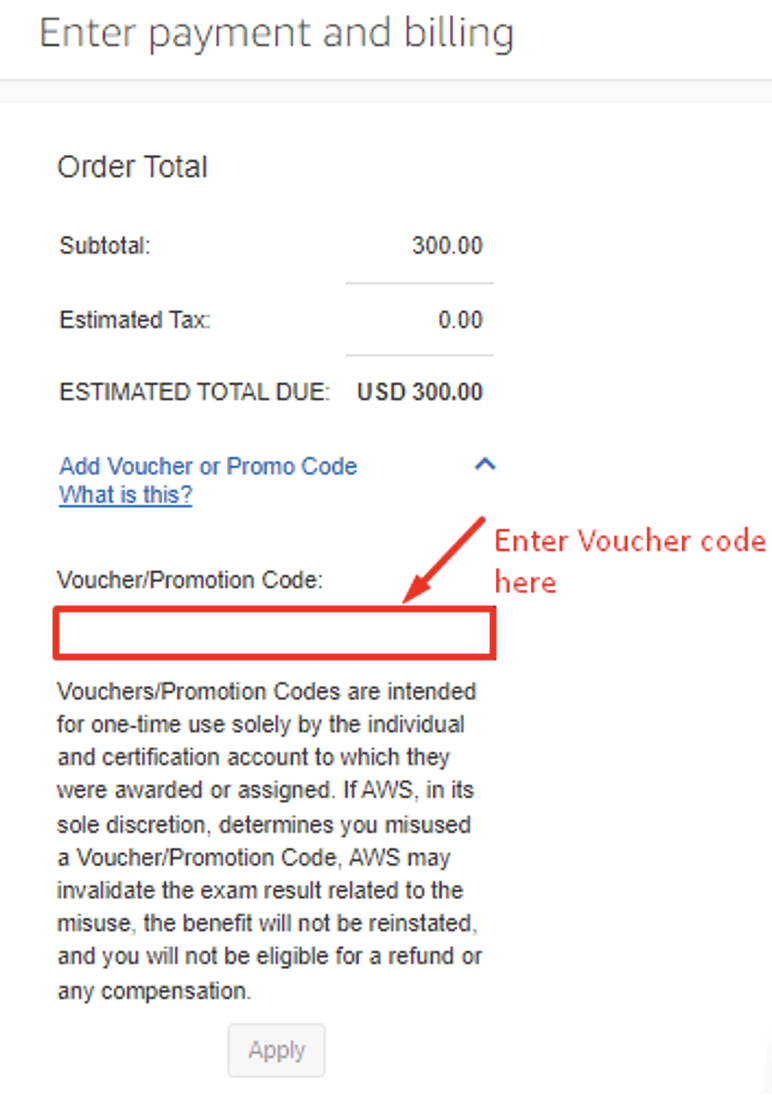
Well done! You have booked your AWS exam!
*50% Discount Voucher from AWS
Whenever you successfully pass an AWS exam, you receive a 50% discount voucher from AWS. Your voucher can be applied toward recertification or any other exam.
For example, after passing your AWS Cloud Practitioner exam (and paying the exam fee of $100), you now receive a 50% discount voucher that you get to apply towards your Associate level exam (exam fee is $150). With your discount voucher, your exam fee is now reduced to $75 which means that you only paid a total of $175 ($25 extra) to get two AWS certifications! The discount is also applicable to specialty and professional exams which are more expensive so it’s a great way to reduce costs.
Be aware that these promotion codes cannot be transferred to any other person. They are only “intended for one-time use by the individual and certification account to which they were awarded o assigned.” Never buy a voucher from someone else as you’d risk that your exam results get invalidated.
ESL (“English as a Second Language”) Time Extension
If your native language is not English, you can request an ESL (“English as a Second Language”) time extension. The ESL +30 will give non-native speakers an additional 30 minutes to complete the exam. You’ll only need to request ESL +30 once; it will apply to all future exam registrations with both test delivery providers. Follow these steps – before registering for your exam:
- Sign in to aws.training/Certification
- Select “Go to your Account”
- Select “Request Exam Accommodations”, followed by “Request Accommodation”
- Select “ESL +30 MINUTES” in the “Accommodation Type” dropdown
- Select “Create”
Next Steps
Now that you have successfully booked your AWS exam, the next step is to make sure that you are fully prepared for test day. Enroll in our popular AWS training courses and take as many practice tests as possible to assess your exam readiness and get comfortable with the exam environment (aiming for scores of 80% and above). On the day of your exam, make sure the environment is quiet and distraction-free. For more tips on how to best prepare for your AWS certification exam, check out this article: How to Pass AWS Certification Exams First Time in 5 steps
With these tips, and you will be on your way to becoming an AWS Certified professional. Best of luck!