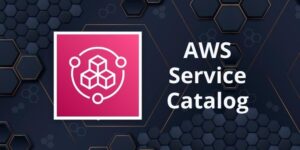Amazon EBS
Please use the menu below to navigate the article sections:
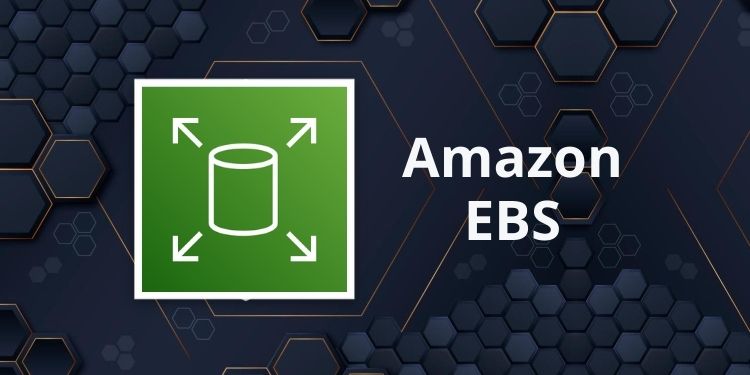
EBS is the Amazon Elastic Block Store.
EBS volumes are network attached storage that can be attached to EC2 instances.
EBS volume data persists independently of the life of the instance.
EBS volumes do not need to be attached to an instance.
You can attach multiple EBS volumes to an instance.
You can attach an EBS volume to multiple instances with specific constraints.
For most use cases where you need a shared volume across EC2 instances use Amazon EFS.
EBS volume data is replicated across multiple servers in an AZ.
EBS volumes must be in the same AZ as the instances they are attached to.
EBS is designed for an annual failure rate of 0.1%-0.2% & an SLA of 99.95%.
Termination protection is turned off by default and must be manually enabled (keeps the volume/data when the instance is terminated).
Root EBS volumes are deleted on termination by default.
Extra non-boot volumes are not deleted on termination by default.
The behavior can be changed by altering the “DeleteOnTermination” attribute.
You can now create AMIs with encrypted root/boot volumes as well as data volumes (you can also use separate CMKs per volume).
Volume sizes and types can be upgraded without downtime (except for magnetic standard).
Elastic Volumes allow you to increase volume size, adjust performance, or change the volume type while the volume is in use.
To migrate volumes between AZ’s create a snapshot then create a volume in another AZ from the snapshot (possible to change size and type).
Auto-enable IO setting prevents the stopping of IO to a disk when AWS detects inconsistencies.
The root device is created under /dev/sda1 or /dev/xvda.
Magnetic EBS is for workloads that need throughput rather than IOPS.
Throughput optimized EBS volumes cannot be a boot volume.
Each instance that you launch has an associated root device volume, either an Amazon EBS volume or an instance store volume.
You can use block device mapping to specify additional EBS volumes or instance store volumes to attach to an instance when it’s launched.
You can also attach additional EBS volumes to a running instance.
You cannot decrease an EBS volume size.
When changing volumes the new volume must be at least the size of the current volume’s snapshot.
Images can be made public but not if they’re encrypted.
AMIs can be shared with other accounts.
You can have up to 5,000 EBS volumes by default.
You can have up to 10,000 snapshots by default.
Instance Store
An instance store provides temporary (non-persistent) block-level storage for your instance.
This is different to EBS which provides persistent storage but is also a block storage service that can be a root or additional volume.
Instance store storage is located on disks that are physically attached to the host computer.
Instance store is ideal for temporary storage of information that changes frequently, such as buffers, caches, scratch data, and other temporary content, or for data that is replicated across a fleet of instances, such as a load-balanced pool of web servers.
You can specify instance store volumes for an instance only when you launch it.
You can’t detach an instance store volume from one instance and attach it to a different instance.
The instance type determines the size of the instance store available, and the type of hardware used for the instance store volumes.
Instance store volumes are included as part of the instance’s usage cost.
Some instance types use NVMe or SATA-based solid-state drives (SSD) to deliver high random I/O performance.
This is a good option when you need storage with very low latency, but you don’t need the data to persist when the instance terminates, or you can take advantage of fault-tolerant architectures.
EXAM TIP: Instance stores offer very high performance and low latency. If you can afford to lose an instance, i.e. you are replicating your data, these can be a good solution for high performance/low latency requirements. Look out for questions that mention distributed or replicated databases that need high I/O. Also, remember that the cost of instance stores is included in the instance charges so it can also be more cost-effective than EBS Provisioned IOPS.
EBS vs Instance Store
EBS-backed means the root volume is an EBS volume and storage is persistent.
Instance store-backed means the root volume is an instance store volume and storage is not persistent.
On an EBS-backed instance, the default action is for the root EBS volume to be deleted upon termination.
Instance store volumes are sometimes called Ephemeral storage (non-persistent).
Instance store backed instances cannot be stopped. If the underlying host fails the data will be lost.
Instance store volume root devices are created from AMI templates stored on S3.
EBS backed instances can be stopped. You will not lose the data on this instance if it is stopped (persistent).
EBS volumes can be detached and reattached to other EC2 instances.
EBS volume root devices are launched from AMI’s that are backed by EBS snapshots.
Instance store volumes cannot be detached/reattached.
When rebooting the instances for both types data will not be lost.
By default, both root volumes will be deleted on termination unless you configured otherwise.
EBS Volume Types
SSD, General Purpose – gp2/gp3:
- Volume size from 1 GiB to 16 TiB.
- Up to 16,000 IOPS per volume.
- Performance:
- 3 IOPS/GiB for gp2.
- Up to 500 IOPS/GiB for gp3.
- Can be a boot volume.
- EBS multi-attach not supported.
- Use cases:
- Low-latency interactive apps.
- Development and test environments.
SSD, Provisioned IOPS – io1/io2:
- More than 16,000 IOPS.
- Up to 64,000 IOPS per volume (Nitro instances).
- Up to 32,000 IOPS per volume for other instance types.
- Performance:
- Up to 50 IOPS/GiB for io1.
- Up to 500 IOPS/Gib for io2.
- Can be a boot volume.
- EBS multi-attach is supported.
- Use cases:
- Workloads that require sustained IOPS performance or more than 16,000 IOPS.
- I/O-intensive database workloads.
HDD, Throughput Optimized – (st1):
- Frequently accessed, throughput intensive workloads with large datasets and large I/O sizes, such as MapReduce, Kafka, log processing, data warehouse, and ETL workloads.
- Throughput measured in MiB/s and includes the ability to burst up to 250 MiB/s per TB, with a baseline throughput of 40 MB/s per TB and a maximum throughput of 500 MiB/s per volume.
- Cannot be a boot volume.
- EBS multi-attach not supported.
HDD, Cold – (sc1):
- Lowest cost storage – cannot be a boot volume.
- Less frequently accessed workloads with large, cold datasets.
- These volumes can burst up to 80 MiB/s per TiB, with a baseline throughput of 12 MiB/s.
- Cannot be a boot volume.
- EBS multi-attach not supported.
EBS optimized instances:
- Dedicated capacity for Amazon EBS I/O.
- EBS-optimized instances are designed for use with all EBS volume types.
- Max bandwidth: 400 Mbps – 12000 Mbps.
- IOPS: 3000 – 65000.
- GP-SSD within 10% of baseline and burst performance 99.9% of the time.
- PIOPS within 10% of baseline and burst performance 99.9% of the time.
- Additional hourly fee.
- Available for select instance types.
- Some instance types have EBS-optimized enabled by default.
The following EBS volumes appear most often on the AWS exams:
Amazon EBS Snapshots
Snapshots capture a point-in-time state of an instance.
Cost-effective and easy backup strategy.
Share data sets with other users or accounts.
Can be used to migrate a system to a new AZ or region.
Can be used to convert an unencrypted volume to an encrypted volume.
Snapshots are stored on Amazon S3.
Does not provide granular backup (not a replacement for backup software).
If you make periodic snapshots of a volume, the snapshots are incremental, which means that only the blocks on the device that have changed after your last snapshot are saved in the new snapshot.
Even though snapshots are saved incrementally, the snapshot deletion process is designed so that you need to retain only the most recent snapshot to restore the volume.
Snapshots can only be accessed through the EC2 APIs.
EBS volumes are AZ specific, but snapshots are region specific.
Volumes can be created from EBS snapshots that are the same size or larger.
Snapshots can be taken of non-root EBS volumes while running.
To take a consistent snapshot, writes must be stopped (paused) until the snapshot is complete. if this is not possible the volume needs to be detached; or if it’s an EBS root volume the instance must be stopped.
To lower storage costs on S3 a full snapshot and subsequent incremental updates can be created.
You are charged for data traffic to S3 and storage costs on S3.
You are billed only for the changed blocks.
Deleting a snapshot removes only the data not needed by any other snapshot.
You can resize volumes through restoring snapshots with different sizes (configured when taking the snapshot).
Snapshots can be copied between regions (and be encrypted). Images are then created from the snapshot in the other region which creates an AMI that can be used to boot an instance.
You can create volumes from snapshots and choose the availability zone within the region.
Encryption
You can encrypt both the boot and data volumes of an EC2 instance. When you create an encrypted EBS volume and attach it to a supported instance type, the following types of data are encrypted:
- Data at rest inside the volume.
- All data moving between the volume and the instance.
- All snapshots created from the volume.
- All volumes created from those snapshots.
Encryption is supported by all EBS volume types.
Expect the same IOPS performance on encrypted volumes as on unencrypted volumes.
All instance families support encryption.
Amazon EBS encryption is available on the instance types listed below:
- General purpose: A1, M3, M4, M5, M5a, M5ad, M5d, T2, T3, and T3a.
- Compute optimized: C3, C4, C5, C5d, and C5n.
- Memory optimized: cr1.8xlarge, R3, R4, R5, R5a, R5ad, R5d, u-6tb1.metal, u-9tb1.metal, u-12tb1.metal, X1, X1e, and z1d.
- Storage optimized: D2, h1.2xlarge, h1.4xlarge, I2, and I3.
- Accelerated computing: F1, G2, G3, G4, P2, and P3.
EBS encrypts your volume with a data key using the industry-standard AES-256 algorithm.
Your data key is stored on-disk with your encrypted data, but not before EBS encrypts it with your CMK. Your data key never appears on disk in plaintext. .
The same data key is shared by snapshots of the volume and any subsequent volumes created from those snapshots.
Snapshots of encrypted volumes are encrypted automatically.
EBS volumes restored from encrypted snapshots are encrypted automatically.
EBS volumes created from encrypted snapshots are also encrypted.
You can share snapshots, but if they’re encrypted it must be with a custom CMK key.
You can check the encryption status of your EBS volumes with AWS Config.
There is no direct way to change the encryption state of a volume.
Either create an encrypted volume and copy data to it or take a snapshot, encrypt it, and create a new encrypted volume from the snapshot.
To encrypt a volume or snapshot you need an encryption key, these are customer managed keys (CMK), and they are managed by the AWS Key Management Service (KMS).
A default CMK key is generated for the first encrypted volumes.
Subsequent encrypted volumes will use their own unique key (AES 256 bit).
The CMK used to encrypt a volume is used by any snapshots and volumes created from snapshots.
You cannot share encrypted volumes created using a default CMK key.
You cannot change the CMK key that is used to encrypt a volume.
You must create a copy of the snapshot and change encryption keys as part of the copy.
This is required to be able to share the encrypted volume.
By default only the account owner can create volumes from snapshots.
You can share unencrypted snapshots with the AWS community by making them public.
You can also share unencrypted snapshots with other AWS accounts by making them private and selecting the accounts to share them with.
You cannot make encrypted snapshots public.
You can share encrypted snapshots with other AWS accounts using a non-default CMK key and configuring cross-account permissions to give the account access to the key, mark as private and configure the account to share with.
The receiving account must copy the snapshot before they can then create volumes from the snapshot.
It is recommended that the receiving account re-encrypt the shared and encrypted snapshot using their own CMK key.
The following information applies to snapshots:
- Snapshots are created asynchronously and are incremental.
- You can copy unencrypted snapshots (optionally encrypt).
- You can copy an encrypted snapshot (optionally re-encrypt with a different key).
- Snapshot copies receive a new unique ID.
- You can copy within or between regions.
- You cannot move snapshots, only copy them.
- You cannot take a copy of a snapshot when it is in a “pending” state, it must be “complete”.
- S3 Server Side Encryption (SSE) protects data in transit while copying.
- User defined tags are not copied.
- You can have up to 5 snapshot copy requests running in a single destination per account.
- You can copy Import/Export service, AWS Marketplace, and AWS Storage Gateway snapshots.
- If you try to copy an encrypted snapshot without having access to the encryption keys it will fail silently (cross-account permissions are required).
Copying snapshots may be required for:
- Creating services in other regions.
- DR – the ability to restore from snapshot in another region.
- Migration to another region.
- Applying encryption.
- Data retention.
To take application-consistent snapshots of RAID arrays:
- Stop the application from writing to disk.
- Flush all caches to the disk.
- Freeze the filesystem.
- Unmount the RAID array.
- Shut down the associated EC2 instance.
AMIs
An Amazon Machine Image (AMI) is a special type of virtual appliance that is used to create a virtual machine within the Amazon Elastic Compute Cloud (“EC2”).
An AMI includes the following:
- A template for the root volume for the instance (for example, an operating system, an application server, and applications).
- Launch permissions that control which AWS accounts can use the AMI to launch instances.
- A block device mapping that specifies the volumes to attach to the instance when it’s launched.
AMIs are either instance store-backed or EBS-backed.
Instance store-backed:
- Launch an EC2 instance from an AWS instance store-backed AMI.
- Update the root volume as required.
- Create the AMI which will upload to a user specified S3 bucket (user bucket).
- Register the AMI with EC2 (creates another EC2 controlled S3 image).
- To make changes update the source then deregister and reregister.
- Upon launch the image is copied to the EC2 host.
- Deregister an image when the AMI is not needed anymore (does not affect existing instances created from the AMI).
- Instance store-backed volumes can only be created at launch time.
EBS-backed:
- Must stop the instance to create a consistent image and then create the AMI.
- AWS registers the AMIs automatically.
- During creation AWS creates snapshots of all attached volumes – there is no need to specify a bucket, but you will be charged for storage on S3.
- You cannot delete the snapshot of the root volume if the AMI is registered (deregister and delete).
- You can now create AMIs with encrypted root/boot volumes as well as data volumes (can also use separate CMKs per volume).
Copying AMIs:
- You can copy an Amazon Machine Image (AMI) within or across an AWS region using the AWS Management Console, the AWS Command Line Interface or SDKs, or the Amazon EC2 API, all of which support the CopyImage action.
- You can copy both Amazon EBS-backed AMIs and instance store-backed AMIs.
- You can copy encrypted AMIs and AMIs with encrypted snapshots.
Deployment and Provisioning
Termination protection is turned off by default and must be manually enabled (keeps the volume/data when the instance is terminated).
Root EBS volumes are deleted on termination by default.
Extra non-boot volumes are not deleted on termination by default.
The behavior can be changed by altering the “DeleteOnTermination” attribute.
Volume sizes and types can be upgraded without downtime (except for magnetic standard).
Elastic Volumes allow you to increase volume size, adjust performance, or change the volume type while the volume is in use.
To migrate volumes between AZ’s create a snapshot then create a volume in another AZ from the snapshot (possible to change size and type).
EBS Copying, Sharing and Encryption Methods
The following diagram aims to articulate the various possible options for copying EBS volumes, sharing AMIs and snapshots and applying encryption:
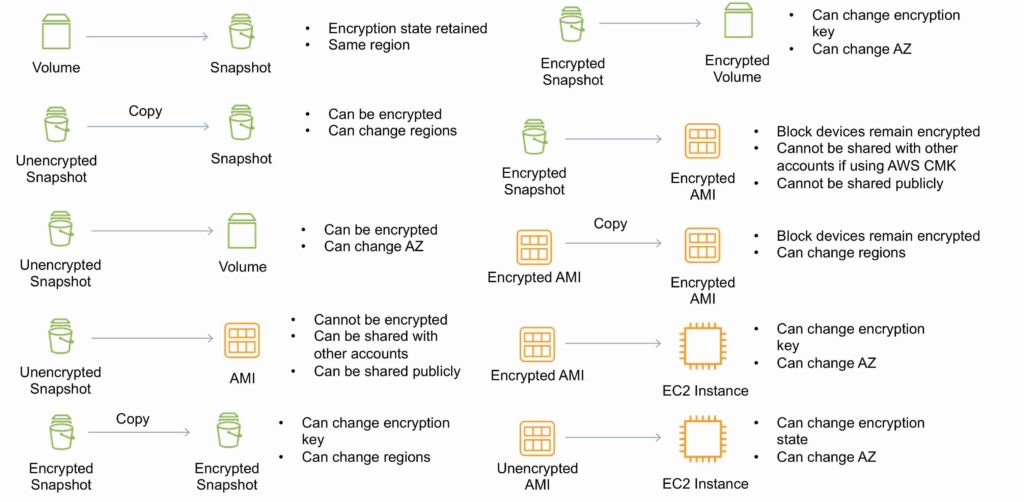
RAID
RAID can be used to increase IOPS.
RAID 0 = 0 striping – data is written across multiple disks and increases performance but no redundancy.
RAID 1 = 1 mirroring – creates 2 copies of the data but does not increase performance, only redundancy.
RAID 10 = 10 combination of RAID 1 and 2 resulting in increased performance and redundancy (at the cost of additional disks).
You can configure multiple striped gp2 or standard volumes (typically RAID 0).
You can configure multiple striped PIOPS volumes (typically RAID 0).
RAID is configured through the guest OS.
EBS optimized EC2 instances are another way of increasing performance.
Ensure the EC2 instance can handle the bandwidth required for the increased performance.
Use EBS optimized instances or instances with a 10 Gbps network interface.
Not recommended to use RAID for root/boot volumes.
Monitoring and Reporting
Amazon Elastic Block Store (Amazon EBS) sends data points to CloudWatch for several metrics.
A few specific metrics to understand for the exam:
- DiskReadBytes / DiskWriteBytes:
- Relates to Instance Store volumes NOT to EBS.
- Included in the AWS/EC2 namespace.
- VolumeReadBytes / VolumeWriteBytes:
- Relates to the EBS volume.
- Included in the AWS/EBS namespace.
There are two types of Amazon CloudWatch monitoring available for Amazon EBS volumes:
- Basic – Data is available automatically in 5-minute periods at no charge. This includes data for the root device volumes for EBS-backed instances.
- Detailed – Provisioned IOPS SSD (io1) volumes automatically send one-minute metrics to CloudWatch.
Amazon EBS General Purpose SSD (gp2), Throughput Optimized HDD (st1) , Cold HDD (sc1), and Magnetic (standard) volumes automatically send five-minute metrics to CloudWatch.
Provisioned IOPS SSD (io1) volumes automatically send one-minute metrics to CloudWatch. Data is only reported to CloudWatch when the volume is attached to an instance.
Volume status checks enable you to better understand, track, and manage potential inconsistencies in the data on an Amazon EBS volume.
| Volume Status | I/O Enabled Status | I/O performance status (only available for Provisioned IOPS volumes) |
| ok | Enabled (I/O Enabled or I/O Auto-Enabled) | Normal (Volume performance is expected) |
| warning | Enabled (I/O Enabled or I/O Auto-Enabled)
Disabled (Volume is offline and pending recovery or is waiting for the user to enable I/O). | Degraded (Volume performance is below expectations)
Severely Degraded (Volume performance is well below expectations) |
| impaired | Enabled (I/O Enabled or I/O Auto-Enabled)
Disabled (Volume is offline and pending recovery, or is waiting for the user to enable I/O) | Stalled (Volume performance is severely impacted)
Not Available (Unable to determine I/O performance because I/O is disabled) |
| insufficient-data | Enabled (I/O Enabled or I/O Auto-Enabled)
Insufficient Data | Insufficient Data |
Logging and Auditing
Amazon EC2 and Amazon EBS are integrated with AWS CloudTrail, a service that provides a record of actions taken by a user, role, or an AWS service in Amazon EC2 and Amazon EBS.
CloudTrail captures all API calls for Amazon EC2 and Amazon EBS as events, including calls from the console and from code calls to the APIs.
Amazon Data Lifecycle Manager (DLM)
Automates the creation, retention, and deletion of EBS snapshots and EBS-backed AMIs.
- Protect valuable data by enforcing a regular backup schedule.
- Create standardized AMIs that can be refreshed at regular intervals.
- Retain backups as required by auditors or internal compliance.
- Reduce storage costs by deleting outdated backups.
- Create disaster recovery backup policies that back up data to isolated accounts.
EBS Limits (per region)
| Name | Default Limit |
| Provisioned IOPS | 300,000 |
| Provisioned IOPS (SSD) volume storage (TiB) | 300 |
| General Purpose (SSD) volume storage (TiB) | 300 |
| Magnetic volume storage (TiB) | 300 |
| Max Cold HDD (sc1) Storage in (TiB) | 300 |
| Max Throughput Optimized HDD (st1) Storage (TiB) | 300 |